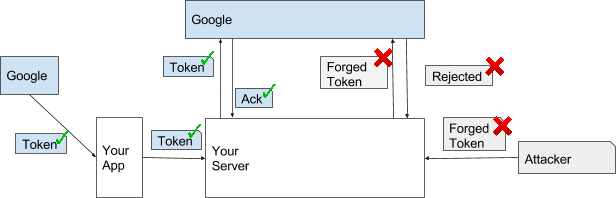Posted by Lily Sheringham, Developer Marketing at Google Play
Google Play games services includes Player Analytics, a free reporting tool available in the Google Play Developer Console, to help you understand how players are progressing, spending, and churning. Now, you can see what Player Analytics looks like with an exemplary implementation of Play games services: try out the new sample game in the Google Play Developer Console, which we produced with help from Auxbrain, developer of Zombie Highway 2. The sample game uses randomized and anonymized data from a real game and will also let you try the new features we’re announcing today. Note: You need a Google Play Developer account in order to access the sample game.
Use predictive analytics to engage players before they might churn
To help you better understand your players’ behavior, we’ve extended the Player Stats API in Player Analytics with predictive functionality. The churn prediction method will return data on the probability that the player will churn, i.e., stop playing the game, so you can create content in response to this to entice them to stay in your game. Additionally, the spend prediction method will return the probability that the player will spend, and you could, for example, provide discounted in-app purchases or show ads based on these insights.
Create charts in the new funnels report to quickly visualize sequences of events
The funnels report enables you to create a funnel chart from any sequence events, such as achievements, spend, and custom events. For example, you could log custom events for each step in a tutorial flow (e.g., tutorial step 1, step 2, step 3), and then use the funnel report to visualize the exit points in your tutorial.
Measure and compare the effect of changes and cumulative values by new users with cohort’s report
The cohorts report allows you to take any event such as sessions, cumulative spend, and custom events, and compare the cumulative event values by new user cohorts - providing valuable insight into the impact of your decisions on your gaming model. For example, you can view users that started the day before you made a change and the day after. This allows you to measure and compare the effect of changes made, so if you doubled the price of all your items in your in-game store, you can see if the cumulative sessions started after the change was lower or higher than the users that started before the change.
Updated C++, iOS SDKs and Unity plug-in to support Player Stats API
We have updated the C++ and iOS SDKs, and the Unity plug-in, all of which now support the Player Stats API, which includes the basic player stats as well as spend and churn predictions.
Be sure to check out the sample game and learn more about Play Games Services. You can also get top tips from game developer Auxbrain to help you find success with Google Play game services.