Posted by Ankur Kotwal, Developer Advocate
Some Android Wear apps are most useful when they are always available to the user, even at a glance. Now, with Google Play Services 8.1, the Google Maps Android API supports ambient mode, the API that provides always-on capabilities. In ambient mode, the map adjusts its style to provide a simplified, low-color rendering of the map. All markers, objects, and UI controls disappear, keeping the map on the screen while letting the user know that it is not currently ready to accept user input. An important advantage is the camera position and zoom level are retained, thus keeping the user’s context within the map.
The screenshot below show how maps appear in interactive mode and in ambient mode.
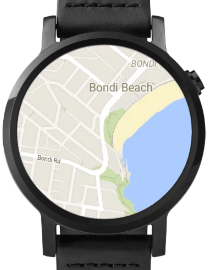
To implement ambient mode in your maps, follow these steps:
- Set your your targetSDKVersion to 22 or higher
- Add the following dependencies to build.gradle for your app to add the wearable support library.
dependencies { compile 'com.google.android.support:wearable:1.2.0' provided 'com.google.android.wearable:wearable:1.0.0' } - Add the wearable shared library entry into the wearable app manifest:
<application> <uses-library android:name="com.google.android.wearable" android:required="false" /> ... </application>
Add the WAKE_LOCK permission to the handheld and wearable app manifest:<uses-permission android:name="android.permission.WAKE_LOCK" />
Have your Activity extend WearableActivity. This will provide the overrides that notify your app when the wearable enters, exits and provides screen updates in ambient mode.
In the onCreate() method of your activity, call thesetAmbientEnabled()method. This tells the framework that the app should enter ambient mode rather than returning to the watch face.- Set your map to support ambient mode. You can do this by setting the attribute
map:ambientEnabled="true"
GoogleMapOptions.ambientEnabled(true). This informs the API to pre-load necessary map tiles for ambient mode.When the activity switches to ambient mode, the system calls the
onEnterAmbient() method in your wearable activity. Override onEnterAmbient() and call MapFragment.onEnterAmbient() or MapView.onEnterAmbient(). The map changes to a non-interactive, low-color rendering of the map.When in ambient mode, your app can update the display every minute by overriding
onUpdateAmbient(). If you need more frequent updates, check out this guide.When the activity leaves ambient mode, the system calls the
onExitAmbient() method in your wearable activity. Override onExitAmbient() and call MapFragment.onExitAmbient() or MapView.onExitAmbient(). The map returns to the normal rendering and is now ready to accept user input.With always-on maps on Android Wear, you can now show maps at a glance. For more information on these APIs check out the documentation and the sample code.
